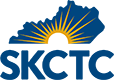
Student Account Guide
One of the first things you should do after being accepted into a dual credit course is to set up your student account. Your account will give you access to:
- Your college email
- Blackboard, an online tool that you’ll use in most of your college courses
- The Student Self-Service, your one-stop shop for school records and information
- Campus computers
How to set up your account
Setting up your account is easy. Here’s what you’ll need:
- Your birth month and day
- Your KCTCS Student ID (it’s the nine-digit code at the top left corner of your schedule)
- Your personal email address (if you provided one when enrolling)
Next, follow these steps:
- Choose Quick Links from the menu at the top of the page.
- Select Current Students from the available options.
- Scroll down and click on User Account Center.
- Choose Setup your User Profile.
- Enter your birth month and day.
- Enter your KCTCS Student ID, then click Next.
- Verify your identity by having a code sent to your personal email or cell phone. (Don’t have an email or phone number listed with us? Contact the Help Desk or see Student Services in the Learning Commons.)
- Once you’ve verified your identity, choose and answer three security questions.
- Finally, you’ll receive your user name and create your password!
Note: Your user name will be the first letter of your first name, your last name and a series of four numbers. For example: bsmith0012.
How to log into your account
Now that your account is set up, you’re ready to log in! Here’s how.
- Click on Quick Links from the menu at the top of the page.
- Select Current Students from the available options.
- Scroll down and choose My Path.
How to reset your password
Did you forget your password, or are you a returning student? Here’s how to reset your access.
- Click on Quick Links from the menu at the top of the page.
- Select Current Students from the available options.
- Scroll down and choose User Account Center.
- Click on Reset Password.
KCTCS Email
Check your KCTCS email account on a regular basis! That’s how we’ll communicate with you, so you’ll want to check it often to make sure you don’t miss anything important.
